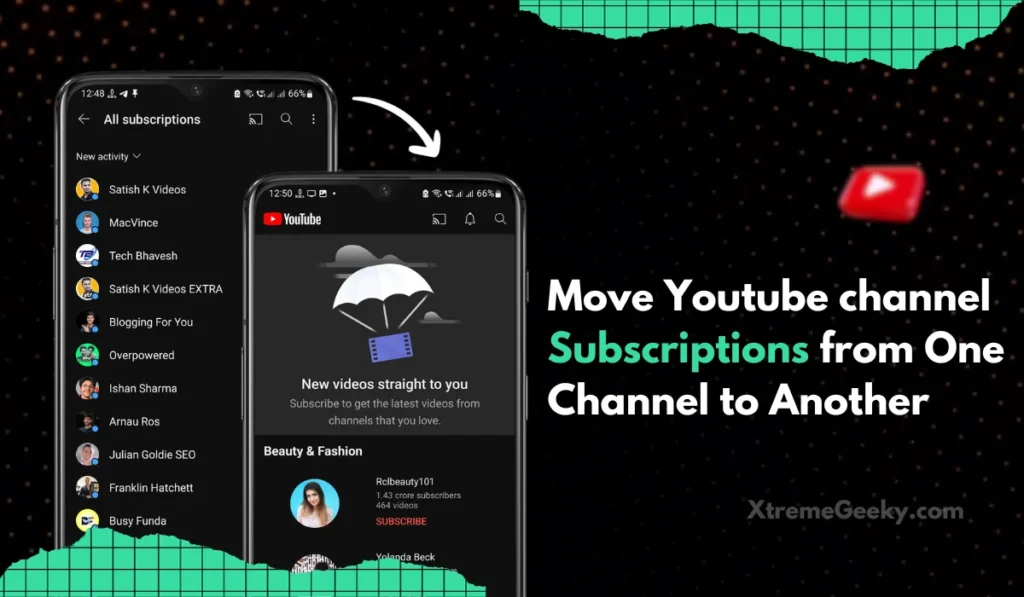
If you’re a dedicated YouTube user with a growing list of subscriptions, the task of transferring them from one account to another can be quite time-consuming. Fortunately, there’s a quick and efficient method to accomplish this using the “Subscriptions Importer for YouTube” extension on Google Chrome.
In this comprehensive guide, we’ll take you through the process, making it easy to migrate your channel subscriptions without the hassle.
Transferring YouTube subscriptions
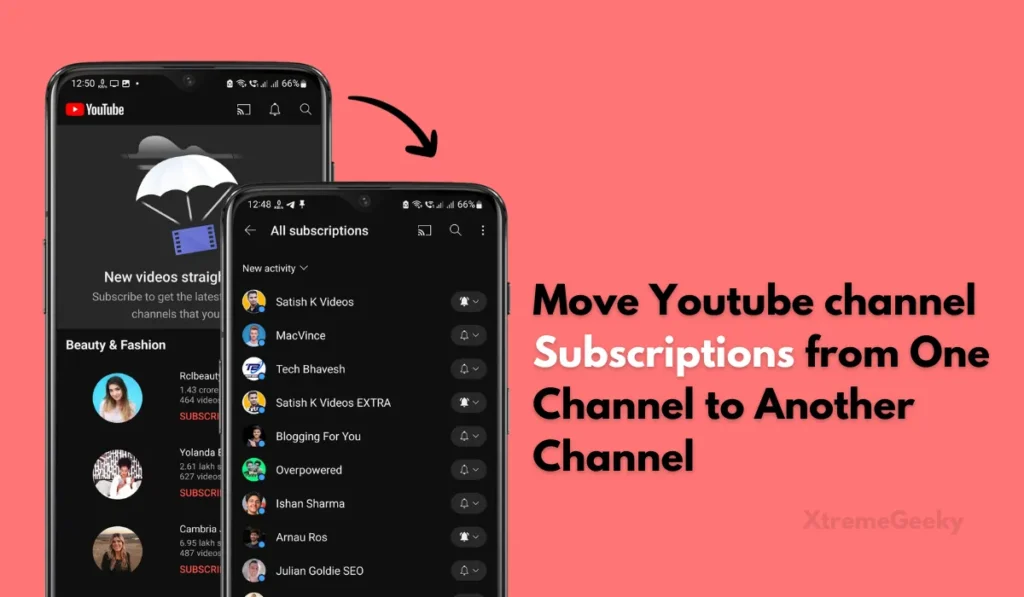
Transferring YouTube subscriptions refers to the process of moving the list of channels you are subscribed to from one YouTube account to another. This can be useful in situations where you are consolidating accounts, switching to a new account, or simply want to manage your subscriptions on a different YouTube profile.
The process typically involves using tools or extensions, such as the “Subscriptions Importer for YouTube” mentioned in the article, to export the list of subscriptions from the source account and import them into the destination account. This way, you can seamlessly continue following your favorite channels without having to manually re-subscribe to each one.
Also Read | 10 Best Gmail Alternative Apps for Android
How to Move Youtube Channel Subscriptions on Android and iphone
If you’re considering transferring your existing YouTube channel subscriptions to a new account on both Android and iOS platforms, dive into this detailed guide. Learn how to seamlessly move your YouTube channel subscriptions on Android and iPhones, covering a straightforward, speedy, and secure method using both Android smartphones and iPhones.
Follow the Below steps to add youtube channels to new account
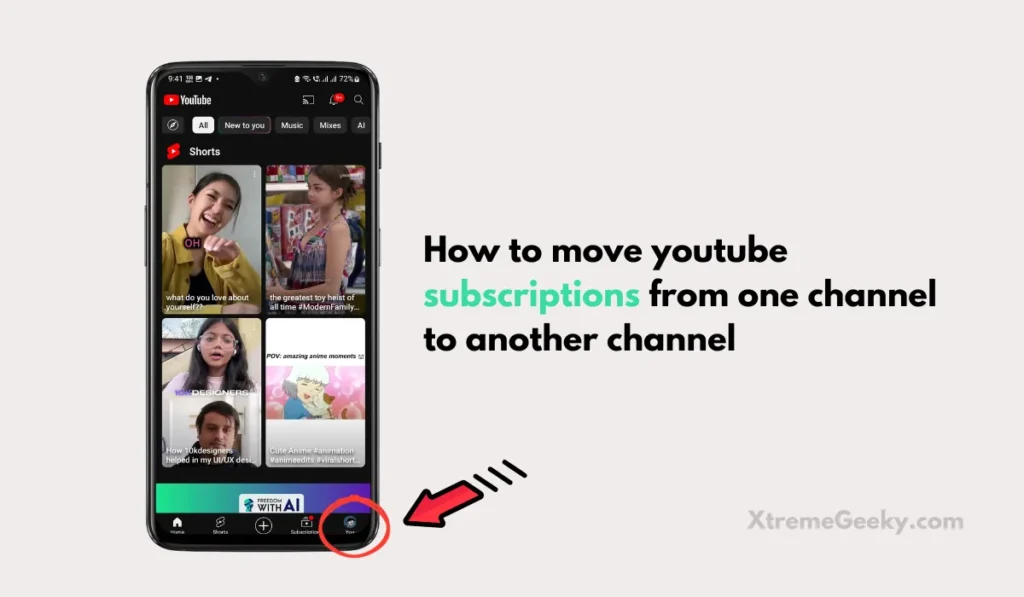
- Open Youtube app on your smartphone.
- click on the profile option at the bottom right corner.

- In your Profile, click on view channel
- It will redirect you to your channel. here you can manage your youtube account.

- In this section, click on the pencil icon.
- From here you can manage your youtube account settings of subscriptions and playlists.

- Here toggle off the option saying keep all my subscriptions private.
- this option will enables you to view your youtube channel subscriptions list.
Now to add these youtube account subscriptions to your new channel, you need to switch to the new account and search for your old account and manually subscribe to all the youtube channels that you want in in your new channel. For detailed guide you can check out this article on how to move youtube account subscriptions to new account
How to Move youtube account subscription to another youtube account on Chrome
Follow the steps below to seamlessly transfer or add your favorite channels, which you’ve subscribed to on your old YouTube account, to your new YouTube account. Also read our article on the best android productivity apps to try in 2024.
Step 1: Install the Subscriptions Importer for YouTube Extension
Start by ensuring you’re logged into both YouTube accounts within the same web browser. Visit the Chrome Web Store and install the “Subscriptions Importer for YouTube” extension.
Step 2: Access the Exporter Tab
After installation, open YouTube and switch to the source account where your subscriptions currently reside. Click on the extension icon, then navigate to the Exporter tab.
Step 3: Export Your Subscriptions
Initiate the export process by clicking on the “Export” button. Note that the free version allows transferring up to 100 channel subscriptions. The extension will notify you once the data is copied to the clipboard. Optionally, save this data in a plain text file.
Step 4: Switch to the Destination Account
Now, switch to the YouTube channel where you want to transfer your subscriptions (the destination account). Click on the extension icon again, but this time, move to the Importer tab.
Step 5: Paste and Import Subscriptions
Paste the channel data you saved earlier into the text field on the Importer tab. Click the “Import” button to start the transfer process.
Step 6: Confirm and Complete
You’ll be redirected to a confirmation page listing all the channels. Here, you can selectively uncheck specific channels if using the premium version. Click the “Import” button again to finalize the process.
Congratulations! You’ve successfully copied all your channel subscriptions from one YouTube account to another using the extension. If desired, manually remove the subscriptions from the source account, as bulk unsubscribing is not automated. If you are using the android smartphone then you will love this article on best android customization tips.
how to export YouTube subscriptions to CSV
With Google Takeout, you can efficiently export and import your subscription data, ensuring a seamless transition between accounts or platforms. This guide will walk you through the quick and simple steps to effortlessly import your YouTube subscriptions. To Mention this process may take some time to export your subscription list.
To import your YouTube subscriptions using Google Takeout, follow these steps:
- Visit the URL: https://takeout.google.com/takeout/custom/youtube
- Log in to your Google account if prompted.
- Click on “All data included,” then select “Deselect all.” After that, select only “subscriptions” and click “OK.“
- Now Click on “Next step” and then on “Create export.”
- Once the export is ready, click on the “Download” button.
- You May Receive this Downloadable File to your Gmail.
- Below, click on “IMPORT FILE” and choose the downloaded .zip file.
- Click on “IMPORT FILE” and extract the contents here you will find your CSV file.
This process should help you import your YouTube subscriptions successfully. If you encounter any issues, feel free to let me know in the comments!
Additional Tips and Insights:
Now, let’s address some common questions related to transferring YouTube subscriptions:
How do I transfer my YouTube subscription to another account?
To transfer YouTube subscriptions, export your subscribed channels from your previous account. Visit the “Manage subscriptions” page on YouTube to export the subscriptions and provide your older account details.
How do I export all my YouTube subscriptions?
You can export YouTube subscriptions through Google Takeout. Open Google Takeout, choose YouTube and YouTube Music, and select subscriptions in the dialog that opens.
Is there a way to transfer my YouTube channel to another account?
While you can’t merge separate YouTube channels or automatically transfer data, you can manually re-upload your videos to a different channel that you manage.
Also Read | Best Omegle alternative website and apps
People Also Ask:
- How do I transfer my YouTube subscription to another account?
To transfer YouTube subscriptions, export your subscribed channels from your previous account. Visit the “Manage subscriptions” page on YouTube to export the subscriptions and provide your older account details. - How do I export all my YouTube subscriptions?
You can export YouTube subscriptions through Google Takeout. Open Google Takeout, choose YouTube and YouTube Music, and select subscriptions in the dialog that opens. - Is there a way to transfer my YouTube channel to another account?
While you can’t merge separate YouTube channels or automatically transfer data, you can manually re-upload your videos to a different channel that you manage. - Can I import subscribers on YouTube?
Tap on a channel to view the list of videos on the channel. Start the import process on the subscriptions page by tapping on Import/Export. - Can YouTube subscriptions be shared?
As a family manager, you can share your YouTube Premium or YouTube Music Premium membership. Share your membership with up to 5 other family members in your household. - How do I sync my YouTube subscriptions across devices?
Ensure you’re logged in to both YouTube accounts. Open YouTube, switch to the source account, click on the extension icon, and navigate to the Exporter tab to start the export process.
Conclusion
In conclusion, by following the outlined steps and alternative methods, you can efficiently transfer your subscribed channels from one YouTube account to another, enhancing your experience on the platform. Whether consolidating accounts, switching to a new profile, or exploring alternative methods on Android, these approaches provide flexibility and convenience. Remember, staying informed about available tools empowers you to tailor your YouTube subscriptions to your preferences. Happy channel surfing!”


