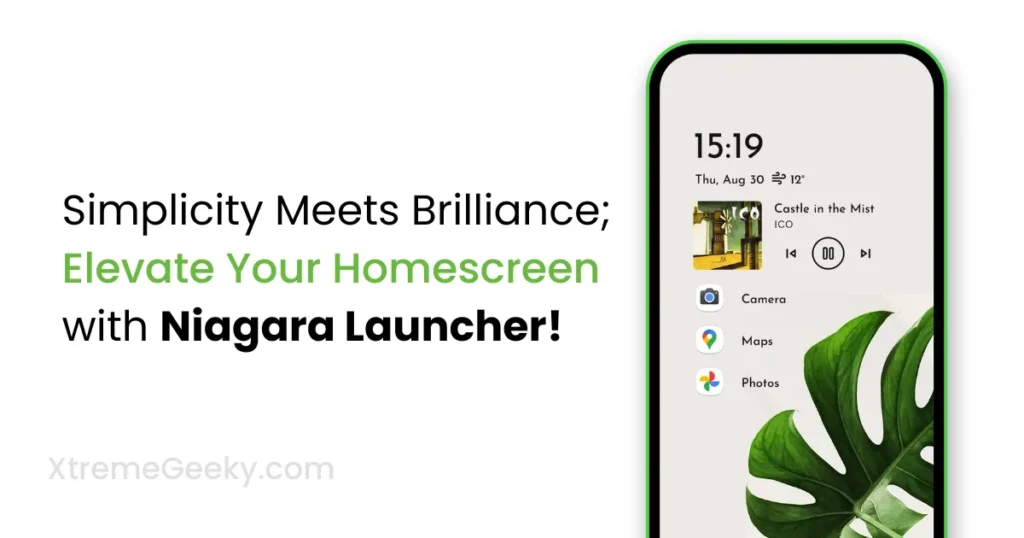
I have been using the Nova launcher since my first Android phone. However, I wanted to try something new, so I decided to explore the Niagara Launcher Pro, and I am really impressed with its minimalistic and productive design. In this article, I will guide you through setting up and using the Niagara Launcher Pro as the default launcher, explaining why it’s worth considering.
Table of Contents
What is The Use of Niagara Launcher?
Niagara Launcher is a highly minimalistic and lightweight launcher available on the Google Play Store for Android smartphones. The free version comes with various cool features that are sufficient for most users, but the Niagara Launcher Pro version is the go-to choice for those seeking additional feature richness. It stands out as one of the most sought-after minimalist Homescreen launchers for Android.
Trending Article | Best Omegle Alternative Websites and Apps for 2024
Now, let’s delve into how to install and set up the Niagara Launcher on your Android smartphones. We will explore using it as the regular launcher, along with customizing wallpapers, widgets, icons, and more according to your preferences.
How to Download Niagara Launcher for Free
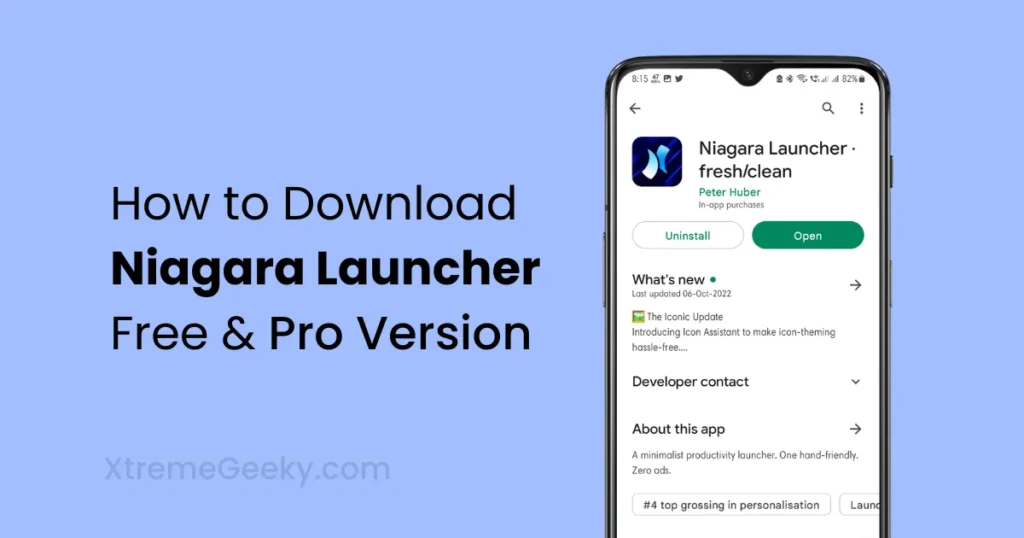
If you’re eager to try out the Niagara Launcher for free, rest assured that there’s a free version available for all android users. You can download it from both the Google Play Store and the official Niagara Launcher website. Follow the steps below to install the free version of Niagara Launcher on your Android device and explore its fresh and productive interface:
- Open the Google Play Store on your Android device. You can find the Play Store app on your home screen or in the app drawer.
- Now Search for Niagara launcher by tapping on the search icon. You will see a bunch of Apps in that lists.
- Once you see Niagara Launcher in the search results, tap on it to view the Niagara Launcher app page, tap the “Download” or “Install” button to initiate the installation process.
- If you prefer, you can also download the free version directly from the Official Niagara Launcher website.
- After the installation is complete, open the app either from the Play Store or by finding the Niagara Launcher Icon on your home screen or app drawer.
- Upon launching Niagara Launcher for the first time, you might be prompted to set it as your default launcher. Follow the on-screen instructions to make Niagara Launcher your default choice.
- You can also install it by clicking on the Below Download Button to download it from the Google Playstore.
How to Download & Install Niagara Launcher Pro
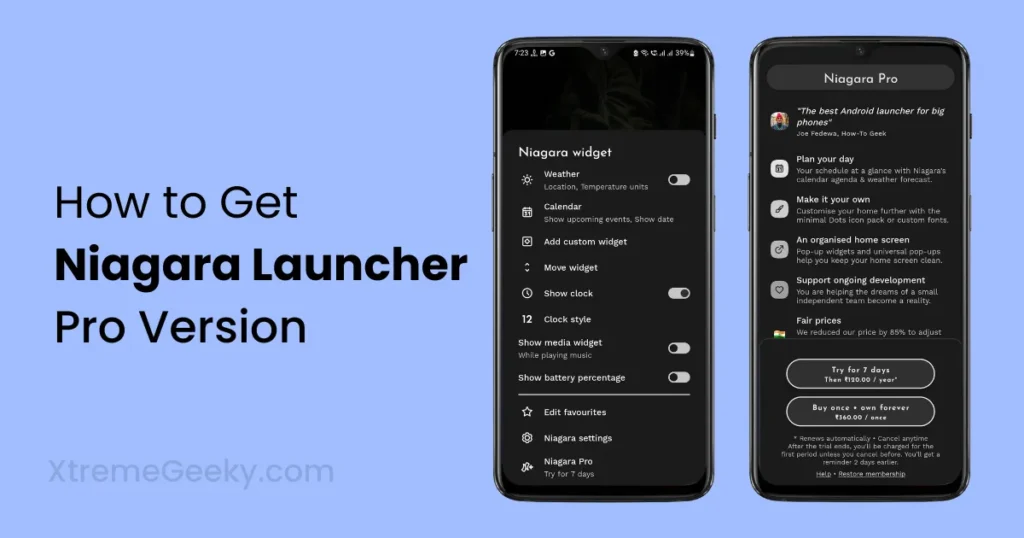
Fortunately, there isn’t a direct way to install the Niagara Launcher Pro app from the Google Play Store or any other app stores. However, you can follow these steps to download the free version from the Google Play Store and then subscribe to the Niagara Launcher Pro version. Check out the Niagara Launcher Pro features here.
- Download and install the Niagara Launcher by following the steps mentioned above.
- Set it as your default launcher.
- Open the Niagara Launcher settings by tapping and holding the screen or any app.
- A menu with various options will appear. Click on the last option labeled “Niagara Pro.”
- It will prompt you to choose the Niagara plan.
- Select the plan that suits your preferences.
- Choose the payment method if you haven’t already set it.
- Click on the “Buy” button and proceed with the payment.
You Might Like | How to Download Instagram Reels Videos Photos
That’s it! You are now using the Niagara Pro version. Enjoy the enhanced features and customization options that come with the Pro version of the Niagara Launcher. Also Checkout these 10 Best Android Launchers Available on the Google Playstore.
How to Setup Niagara Launcher Homescreen
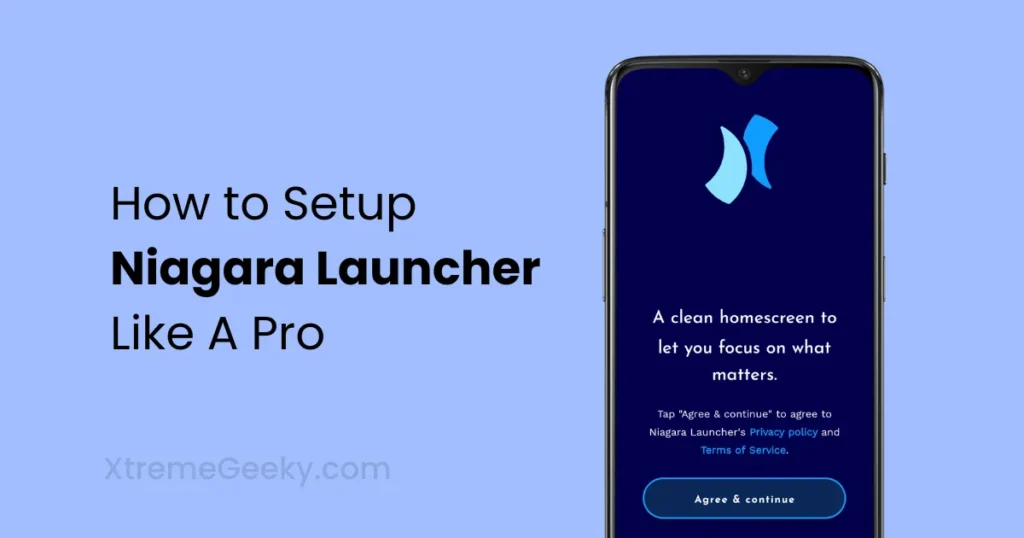
If you’re looking to customize your Android home screen for a sleek and efficient experience, the Niagara Launcher is an excellent choice. Follow the steps below to configure the basic settings for your home screen.
- Download and Launch Niagara Launcher:
After successfully downloading the Niagara Launcher from the Google Play Store, open the app to initiate the setup process. Once launched, you’ll be greeted by a clean and uncluttered interface.
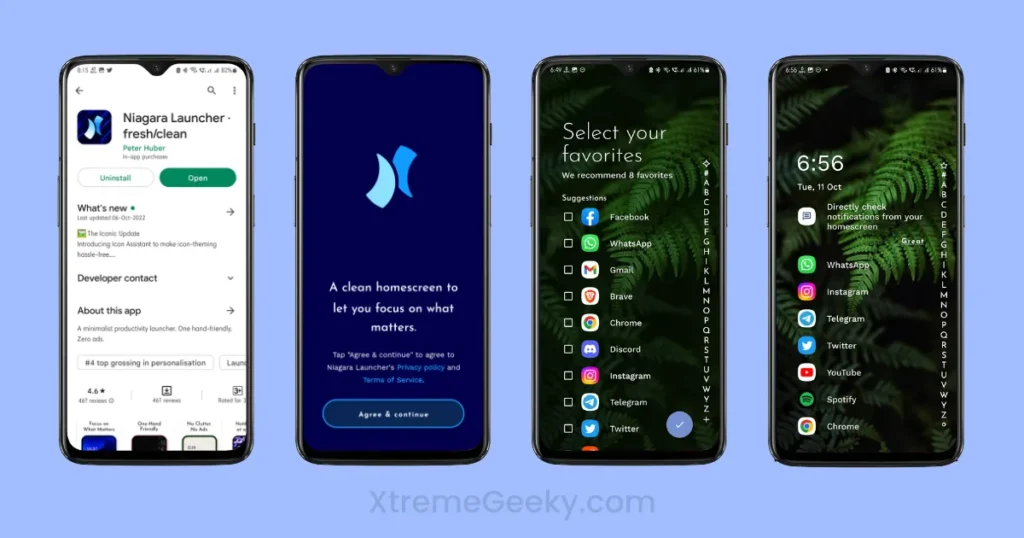
- Grant Necessary Permissions:
To ensure a seamless experience, Niagara Launcher may require certain permissions. Grant access to storage for icon packs and allow notification management. It’s important to note that Niagara prioritizes privacy, and it only requests essential permissions. - Select Preferred Apps:
Customize your home screen by selecting your preferred apps for browsing, calling, messaging, and more. This step ensures that you can perform seamless actions, such as tapping links or responding to messages directly from the launcher. - Enable Auto-Hide Notifications:
Keep your home screen distraction-free by enabling the auto-hide notifications feature. This allows you to swipe down to reveal notifications instantly when needed. - Choose Icon Style:
Niagara Launcher offers three options for icons:
- Pre-installed Icons
- Icon Pack (Pro Feature)
- Niagara’s Signature Dot Icons Experiment with these options to find the perfect match for your home screen style.
- Explore Color Palette:
Express your personality by choosing from various color themes that match your wallpaper or personal preferences. The color palette feature allows you to create a visually appealing and cohesive look for your home screen.
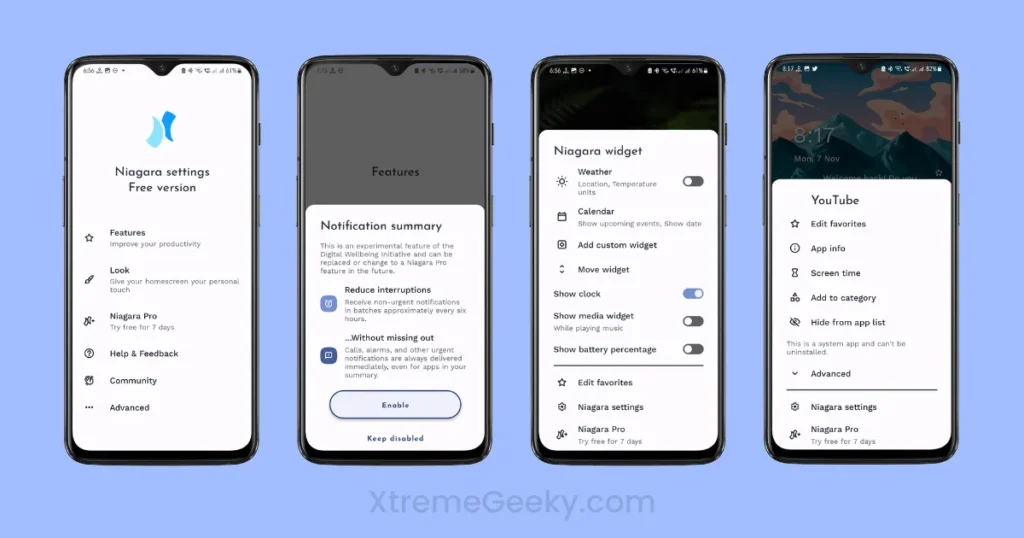
Recommended Article | Android Customization Tips for Samsung Galaxy Homescreens
Remember, the key to a satisfying home screen experience is customization. Don’t hesitate to explore the different options available in Niagara Launcher and personalize your interface to align with your preferences.
Best Niagara Launcher Setups and Wallpapers
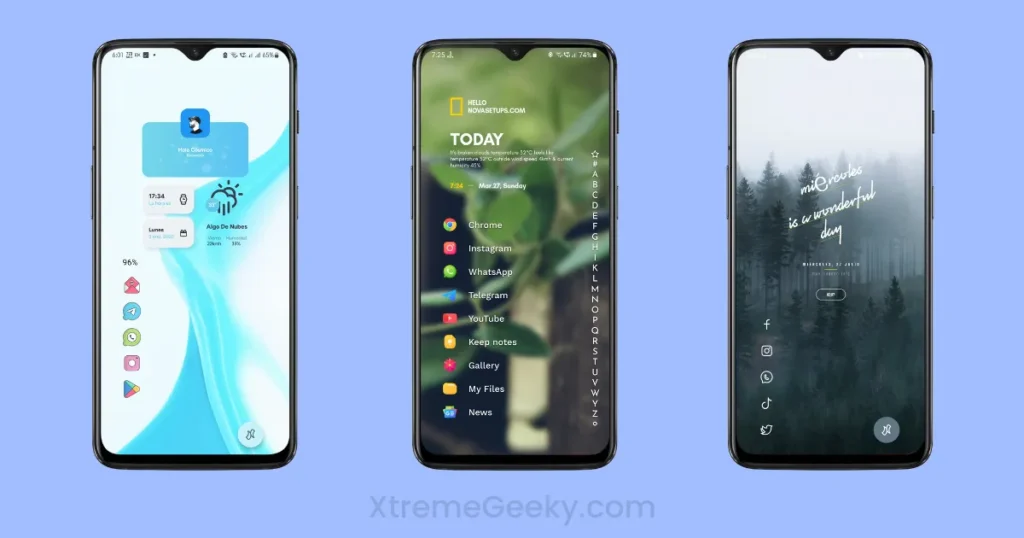
Choosing the right wallpaper for your Niagara Launcher Homescreen can greatly enhance the overall aesthetics of your home screen. Here are some suggestions for the best wallpapers that complement the minimalistic and sleek design of the Niagara Launcher.
Also checkout | Best Taylor swift Homescreen Ideas
Gradient Blends:
- Select gradient wallpapers that smoothly transition between two or more colors. These gradients can create a visually appealing background without overwhelming the simplicity of the launcher.
Nature Landscapes:
- Choose serene nature landscapes, such as mountains, lakes, or forests. These wallpapers not only provide a calming backdrop but also pair well with Niagara’s clean design.
Minimalistic Art:
- Explore wallpapers featuring minimalistic artwork or illustrations. Look for pieces that have a subtle and uncomplicated design, enhancing the overall elegance of your home screen.
Also, make sure to join our telegram channel @Xtremegeeks for more such homescreen setups.
Remember to choose a wallpaper that resonates with your preferences and enhances the overall user experience of your Niagara Launcher. Experiment with different options to find the perfect backdrop that complements the launcher’s clean and organized design.
Best Wallpaper Apps For Niagara Launcher

Indeed, with the abundance of wallpaper apps out there, finding the perfect match for your Niagara Launcher setup can be a task. However, I’ve curated a list of my absolute favorite wallpaper apps.
These apps boast wallpapers that seamlessly complement any kind of Niagara Launcher home screen setup you’re going for. Here are some of my top picks:
Also Checkout | 10 Best Minimal Wallpaper Apps For Android
Tapet Wallpapers Generator
Explore Tapet Wallpapers Generator for high-quality, minimalistic designs that match Niagara Launcher’s sleek look. You can Also Generate some simple but beautiful Materialistic wallpapers.
WallRod Wallpapers
This WallRod wallpaper app features beautifully handcrafted wallpapers, each unique in shapes, styles, and colors that seamlessly complement your homescreen setup. All the wallpapers embrace a super minimalistic design.
Wavy Wallpapers
Wavy Wallpapers is not a popular wallpaper app but it has limited wallpapers and all the wallpapers are really cool and worth trying them.
Also Read | 10 Best Gmail Alternative Apps for Android
How to add Widgets on Niagara launcher
Just like with Nova launcher or any other launcher, you can put KWGT widgets on your Niagara launcher homescreen. Even though Niagara keeps things simple, you can only add one widget to your setup. This can be any widget, from the default ones to a KWGT widget.
To keep things simple and productive, it’s good to choose straightforward and clean-looking widgets for your Niagara launcher.
To use KWGT, make sure you have both KWGT and KWGT Pro installed. Check out an article for more details on setting up KWGT widgets on Android.
Follow these steps to seamlessly integrate KWGT widgets into your Niagara launcher:
- Install your preferred KWGT pack from the Google Play Store.
- Tap and hold on the clock widget.
- Select “Add custom widget.”
- Choose the KWGT widget from the options.
- Navigate to the homescreen and tap on the newly added KWGT widget.
- This action will open the KWGT app.
- Select your desired widget and customize its size.
- Save your adjustments, and voila!
Now, your Niagara launcher is equipped with a KWGT widget, adding a touch of customization to your minimalist and productive setup.
Conclusion
In conclusion, embracing the Niagara Launcher Pro has been a game-changer for me, offering a minimalistic and efficient Android experience. I’ve shared the steps to set it up, customize it, and even suggested some cool wallpapers and widgets. If you’re looking for a sleek home screen, Niagara Launcher Pro is worth trying out.
Feel free to share this guide with fellow Android Users who loves Customization. If you have other tips or experiences to share, drop a comment below.
Stay connected with me on Instagram @AnilNation and Twitter @Anilkody for more insights and updates. Make sure to revisit this website for future articles on enhancing your digital journey.


