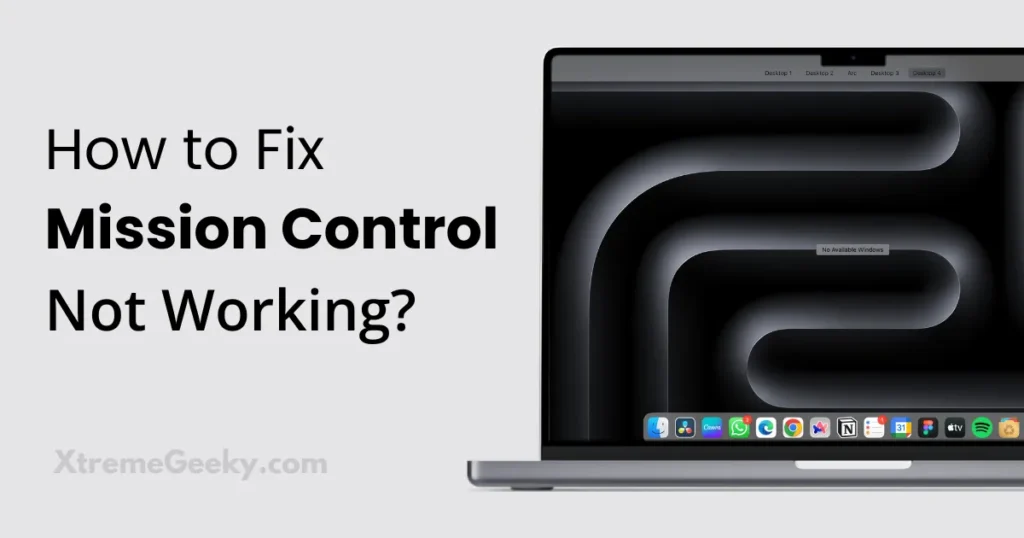
Hey everyone, it’s Anil Kody, and today I want to dive into a topic that’s been causing some headaches for MacBook running MacOS Sonoma 14 users like me – Mission Control Not working issues. As a student who recently made the switch from Windows to the Mac ecosystem, I’ve faced some challenges, and one notable issue is with Mission Control, where it encounters functionality problems, particularly in displaying active windows.
Understanding Mission Control
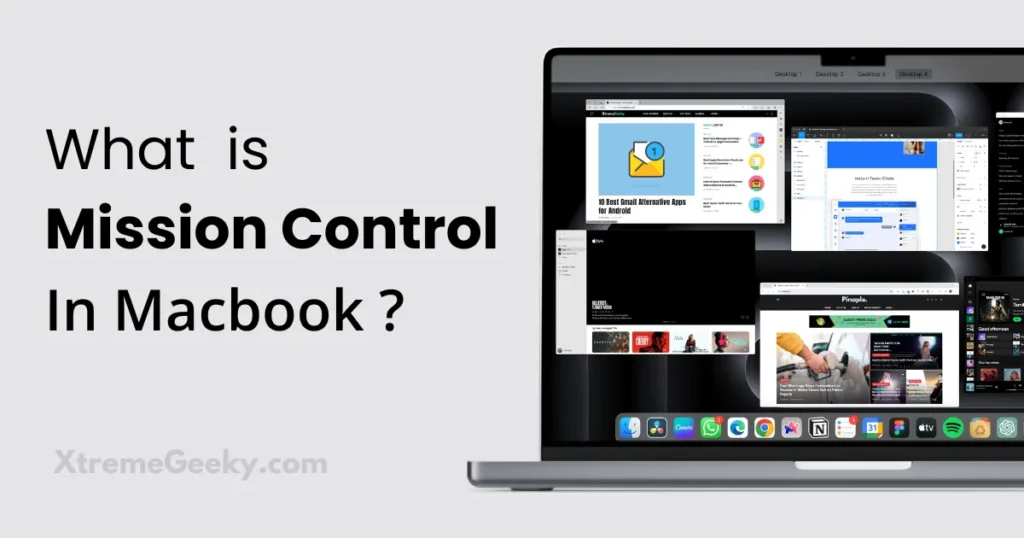
Let’s start by exploring what Mission Control is and how it enhances the user experience on a MacBook. Mission Control is a fantastic tool on your Mac that helps manage open windows and spaces, making multitasking a breeze. Whether you’re a new MacBook user or someone familiar with Macs, it plays a crucial role in organizing your desktop space. Also, check out How to Add custom live wallpapers on your Mac
You can access Mission Control on your Mac using the trackpad with specific gestures. For instance, I personally swipe up with three fingers on my trackpad, but you can customize these gestures according to your preference. Alternatively, you can access Mission Control by clicking the Mission Control app and utilizing Hot Corners, gestures, and keyboard shortcuts.
Also Read | Apple Reminders vs Todoist Which is Best Todo App?
Mac mission control not working
After I upgraded my new MacBook to macOS Sonoma 14, I faced this annoying problem that My Macbook Mission Control not working as used to. There were times when it would open, but the active app windows just disappeared, and I even recorded a video showing the issue.
This unexpected glitch really got on my nerves, especially when I tried to smoothly switch between different applications. And let me tell you, if you’re new to MacBook like me, the frustration levels are through the roof.
Also Read | Macbook Not recognizing Android Devices
Why is Mission Control Not Working On Mac
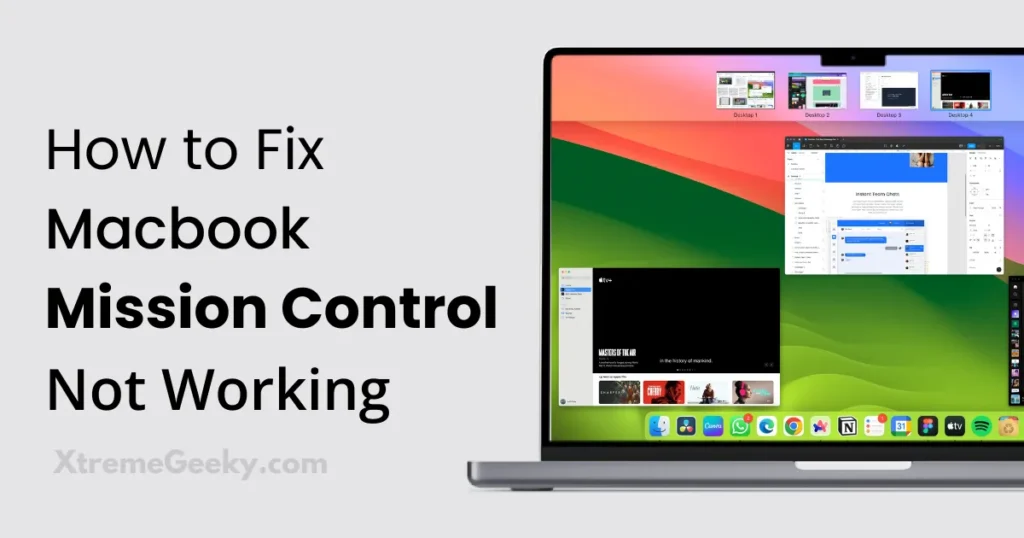
Upon researching this issue, I discovered that I’m not alone in facing Mission Control problems. Reddit users shared their experiences, and it seems like some encounter issues with gestures, including problems with Mission Control. you can read more about it on the reddit.
Others mentioned external devices like monitors and keyboard shortcuts malfunctioning, with Logitech devices causing disruptions. Also Checkout 10 Best Gmail Alternative Apps to try in 2024.
Personally, I don’t use any external devices, so I can’t confirm that aspect. However, even without external devices, I experienced this problem. Upon closer inspection, I realized that I had turned on the battery-saving option while running multiple apps, especially when editing videos on DaVinci Resolve. This might have contributed to the Mission Control glitch I encountered.
You Might Like | Best Omegle Alternatives
Solutions to Fix Mission Control Issues
Let’s dive into the typical fixes for resolving Mission Control issues on your MacBook Air running MacOS Sonoma 14. We’ll specifically tackle the concern of “Mission Control not showing apps” to streamline your multitasking experience. In my case, a straightforward solution was force-quitting the Mission Control app, and it did the trick.
Force Quitting Mission Control: A Quick Fix
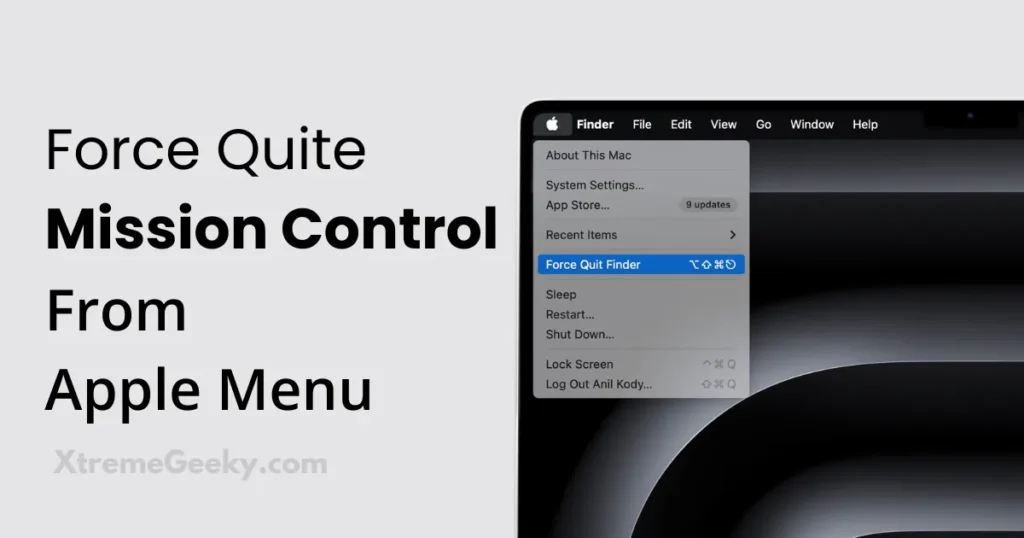
If you are facing the same issue that Mission Control becomes unresponsive and doesn’t show any active apps windows as expected, you can try force quitting the Mission Control app. Follow these steps:
To quit Mission Control normally, choose Quit from the Mission Control app’s menu in the menu bar, or press Command-Q. If Mission Control doesn’t quit, follow with the next steps.
Force Mission Control to quit by pressing Option (or Alt), Command, Esc (Escape) together. Alternatively, choose Force Quit from the Apple menu () in the corner of your screen.
In the Force Quit window, locate the Mission Control app, select it, and click Force Quit.
If you’re unable to force Mission Control to quit, try restarting your Mac. Choose Apple menu () > Restart. If your Mac won’t restart, force it to turn off by pressing and holding the power button for up to 10 seconds until it turns off. Turn your Mac back on.
Additional Solutions
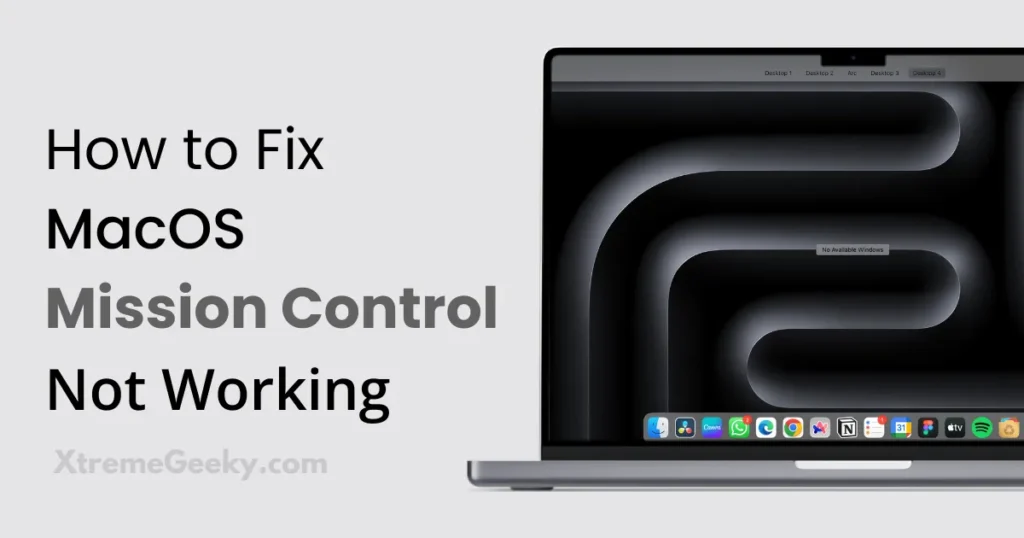
In case force quitting doesn’t resolve the Mission Control issues, consider trying these alternative methods to ensure a smooth functioning of Mission Control on your MacBook.
Note:
- It’s recommended to follow the outlined methods sequentially to resolve Mission Control issues on your MacBook. Start with the force quitting method, and if that doesn’t work, move on to the additional solutions provided. Avoid applying all methods simultaneously, as a step-by-step approach can help identify the specific fix for your situation.
Restart Your MacBook:
- At times, a simple restart can work wonders. It helps clear the memory and gives your MacBook a fresh beginning. To restart your Mac, click on the Apple icon at the top left corner, and from the options, click on “Restart.“
Reset Mission Control on Mac:
Quick and effective, this method involves resetting Mission Control App through the Terminal. To reset Mission Control on your Mac, follow these steps:
- Open Terminal.
- Copy Past the command below and press Enter to reset The Mission Control.
defaults write com.apple.dock mcx-expose-disabled -bool FALSE
Check and Fix Malfunctioning Keys:
- Troubleshooting Mission Control issues also involves inspecting your keyboard’s functionality. The Keyboard Viewer comes in handy for this diagnostic process.
Change Mission Control Keyboard Shortcuts:
- Explore different keyboard shortcuts if the default ones aren’t working as expected.
Use Alternative Methods:
- Try alternative ways to activate Mission Control, including gestures and the Mission Control app.
Unfreeze Mission Control:
For those using external monitors, a quick fix involves disconnecting and reconnecting to unfreeze Mission Control.
Additional FAQs
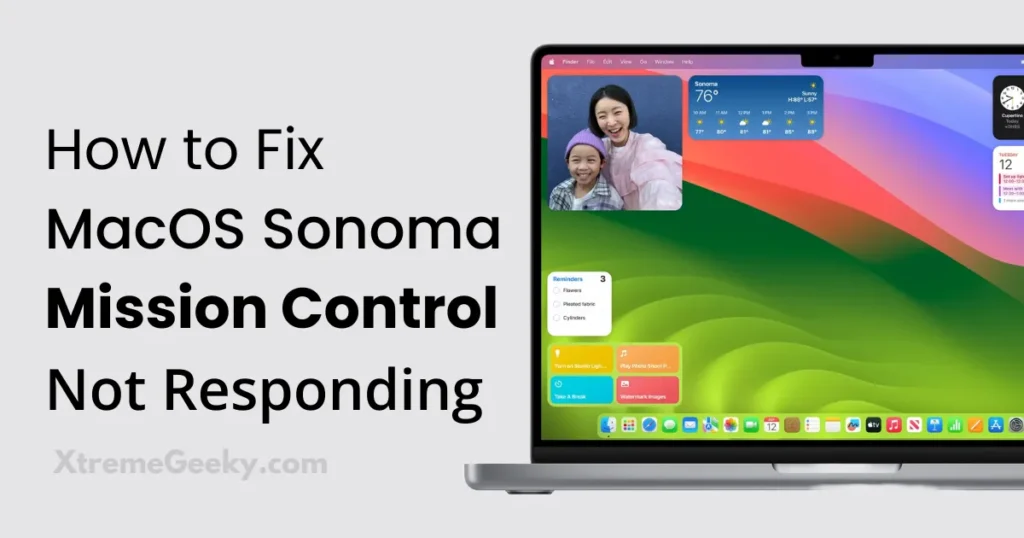
how do i enable mission control on my mac?
- You can Enable Mission control on your mac by swiping-up on the the track pad with three fingers. you can also enable this by applying some hot corner shortcuts.
how do i reset my mission control?
- to reset the mission control you need to kill the dock app by force quitting it from the apple menu.
Conclusion
In conclusion, Mission Control is a powerful tool that enhances the Mac user experience. While issues may arise, there are practical solutions to get it back on track. As a MacBook Air Sonoma 14 user, I understand the frustration, but with a bit of troubleshooting, we can make our Mac experience smooth and efficient.
Feel free to share this troubleshooting guide with fellow MacBook users facing Mission Control woes. If you have other tips or experiences to share, drop a comment below.
Remember to follow me on Instagram @anilnation and Twitter @anilkody for more tech updates and discussions. Your support means a lot!


